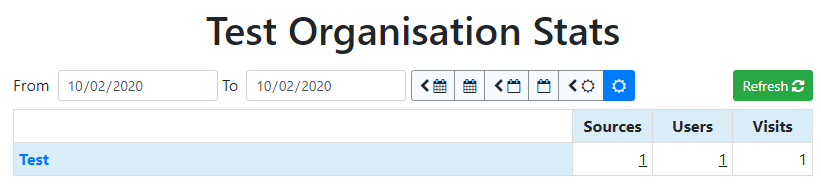Configure your Domains
From the Account menu, select organisation and then the Domains tab. You can create multiple domains within an Organisation.
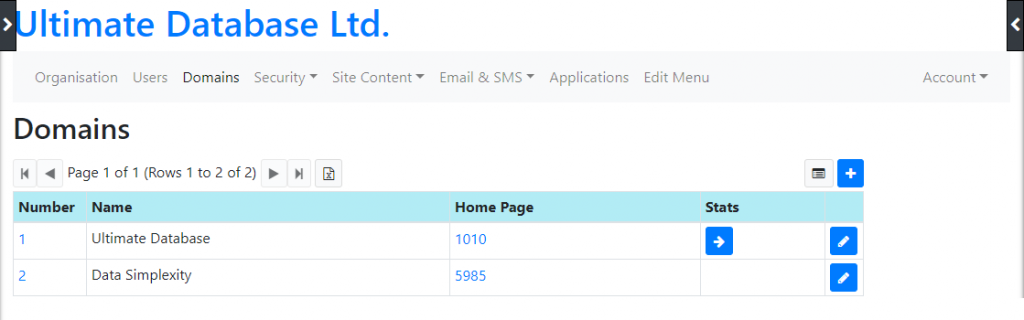
Click the plus icon to add a domain. The 'ID' is auto-generated, 'Title' should be the Domain name. 'Home page' needs to point at the home page for the site. 'Default Phone Country Code', set the default international dialling code. 'Facebook Pixel ID', to link the Facebook ID. 'Alt. Administrator Email Name', set the administrator email name for this domain. Domain Options, and allow iFrame usage, Email and Google Login. Google Analytics Code, set the ID for google reporting. Domain type, sets the domain as a Public site, HTTPS secured site or set the site as inactive. Favicon, should be a URL pointing at a Favicon to show in the browser tab and top left of the browser window. 'Default Language' and 'Primary Administrator' operate as you would expect. 'Site Template', select if using the default websites template.
Click on the domain number link, on the left of the Domains list, to show additional properties for the domain. As well as the usual domain properties, there are additional options on this screen for configuration of 'My Account Page', 'Registration & Post Reg Pages, Login Form, and various other settings, which point to their respective pages. Also at the bottom let of this page is the Domain URL setting, where you set the Domains URL. On the right you are able to define additional session constants.... (!) how to use.
From the domains list, you can see some site stats by clicking the reporting link. An you'll see some site stats.