Lists
Description
All lists in the system will comprise of a very similar layout. A typical layout is shown here and, while your list may contain more or less options to the example below, the principle operation will remain the same.
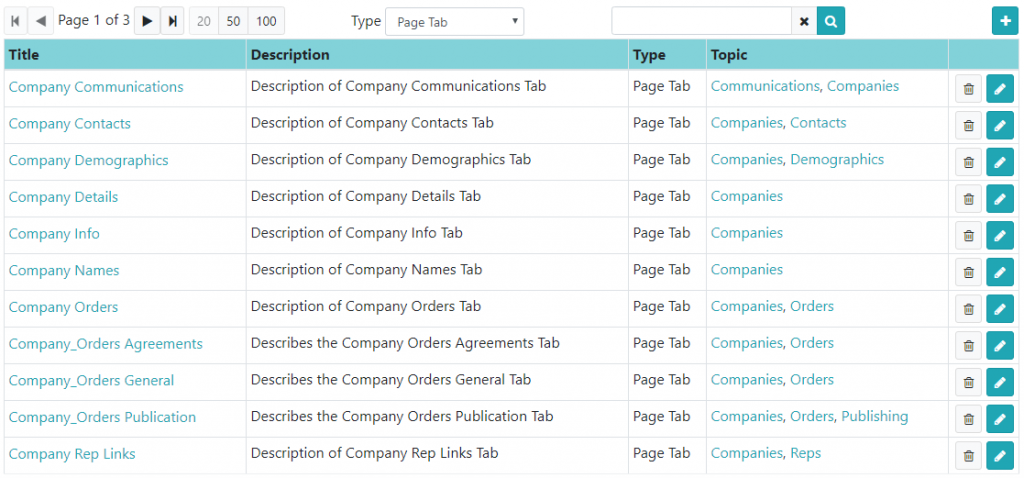
Navigation Bar
Using the {LIST_NAV} command the list navigation bar may contain the following items:
- - Page navigation buttons and current page indicator.
- These consist of First Page, Previous Page, Next Page and Last Page buttons as well as the page number that you are currently on.
- If there are more than 10 pages then you should also see Previous 10 and Next 10 Pages buttons.
- These buttons will only be enabled if they are relevant to the current page
- - Page Size Buttons.
- These allow you to select the number of items to be displayed on a single page.
- This will generally default to 20 as it works well on most monitor sizes without having to scroll down to far.
- - On this example there is a drop down field allowing you limit the list to a particular type of item.
- Simply select the required option and the list will rebuild using the selected limitation.
- - There is also a search box on this list. Enter the search text and click the magnifying glass to run the search or use the cross to clear the field.
- The exact way the text entered in this box effects the results will depend on the list.
- - On the right side of the list navigation bar is the plus button. This allows you to add additional records to the list.
- It will bring up a screen or window where you can enter the details of the new record.
Containing Table
The list should contain a heading row detailing the contents of each column.
Each row will often have links to the record itself or other records related to the particular items.
Row buttons
On the right hand side of each row you may find buttons that allow you to 'Edit' the object and or 'Delete' it.
The 'Delete' button will ask for confirmation before actually deleting the record.
The deletion may also be subject to certain checks that disallow the deletion.
You might also find a 'Delete Link' button. This is used to detach an item from another without deleting it but it is not used very often.
If a user does not have the correct permissons to add, edit or delete the records then these buttons will not be visible to them.