Create A New User
To add users in the system you need to have administrator privileges to access the organisation tool. From the account menu select Organisation, then select the Users tab to see the current list of users.
To add a new user to the system, click the small blue plus button in the top right of the window. This will open up the following new user details form.
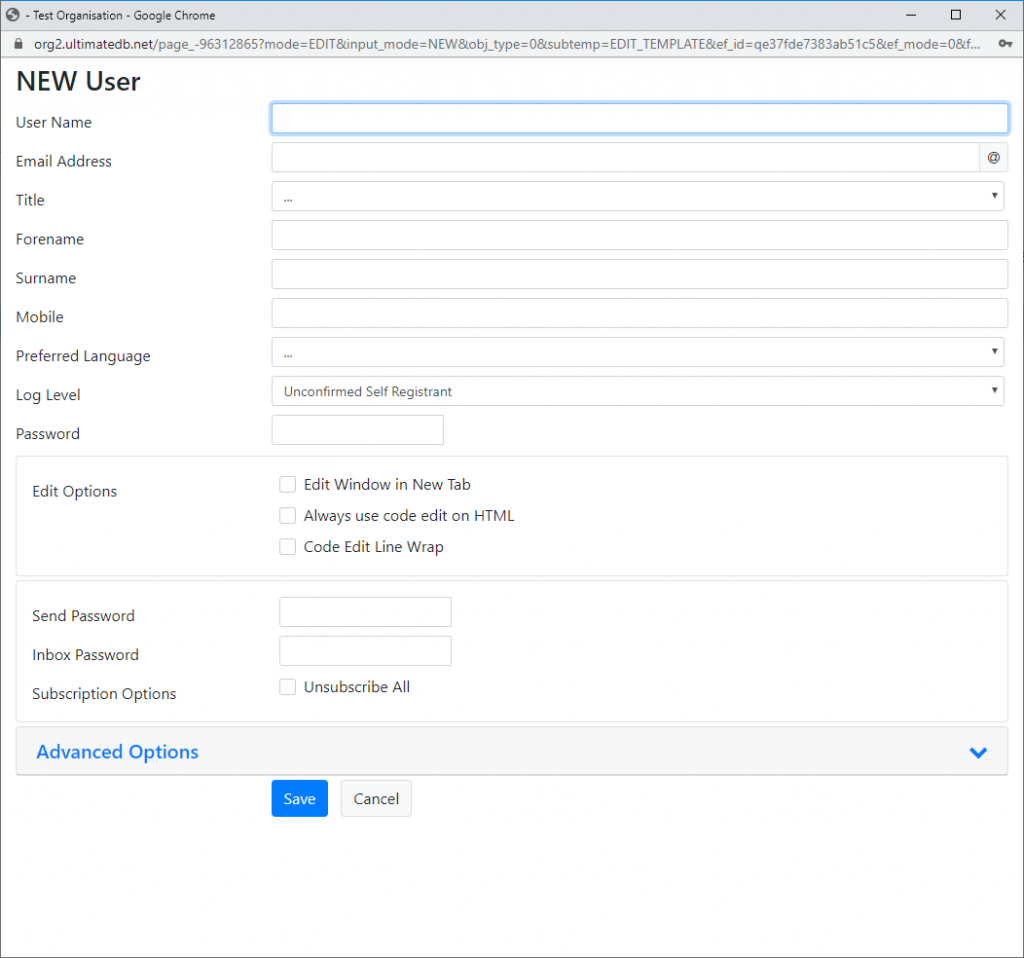
Complete the form as indicated, with the users name, email, title, forename surname, mobile number. Preferred language, is simply the language that, should there be an option, be used in preference. The log level should be selected as appropriate for the user. Generally follow the rule, that non-staff (end users) should have the 'Self Registrant' level, Staff members the 'Standard User' level and administration staff (who need to be able to create accounts etc) at the 'Administrator' level. Options as below.
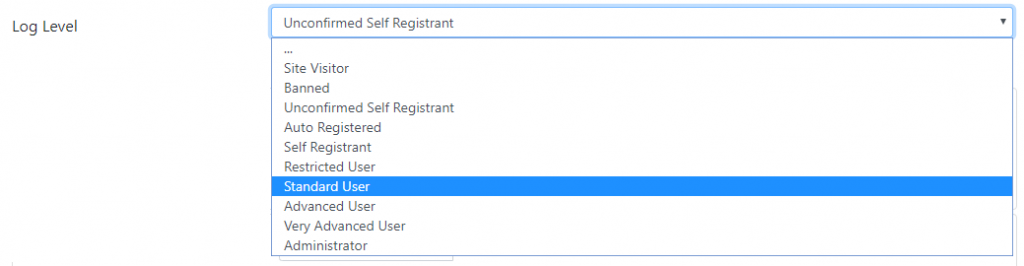
For staff and administrators the password can be set and provided to the user with a recommendation to change it to one only they know. For Unconfirmed Self Registrant, they are normally sent a link which allows them to set their own password as part of the registration process. Edit options can be left as default for most users. 'Edit Window in New Tab', open edit windows in a new browser tab. 'Always use code edit on HTML', uses a programmers editor when the edit page contains HTML, this is intended for developer use. 'Code Edit Line Wrap', shows lines that wrap with a continuation marker, again for developer use.
The 'Send Password' option is for setting the password used to send emails. Likewise the 'Inbox Password' set the email password for the system to check your emails. 'Subscription Options',
Click save and the user is created, and should appear in the user list. For Unconfirmed Self Registrant users, please find the new user in the user list and click the little envelope icon towards the end of the line, this will open a dialog to send them a temporary login link to continue their account setup. Similar to this.
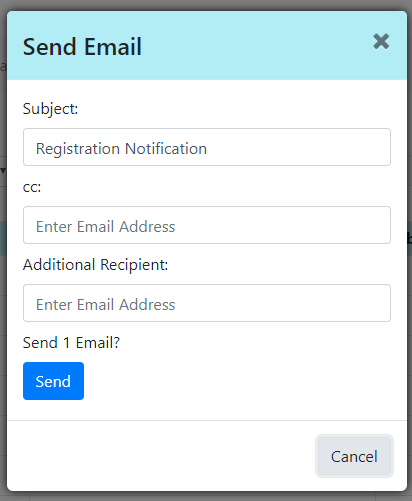
This will send the new user a direct login link where they can then set their password and complete registration.